Nowadays more and more people are consuming entertainment through Internet-based streaming services rather than through traditional cable/satellite television service.
What is a “streaming service”? For those who are new to the world of Internet-based entertainment, Consumer Reports recently published a buying guide that is a must-read.
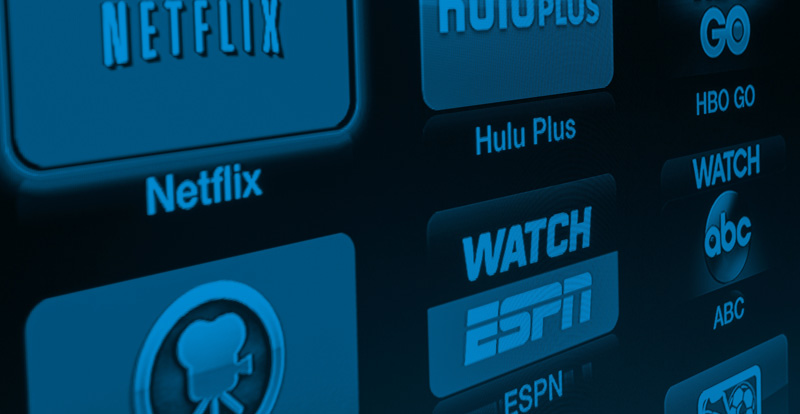
The guide focuses on helping the reader choose the right streaming media player from available brands like Apple, Roku, Google, and Amazon. The guide also claims that these media players are simple to set up:
At Consumer Reports, we test streaming media players thoroughly, and we’ve found that generally they are reasonably priced and simple to connect. Plug ‘em into your TV and then connect to your wireless network, and you’re good to go.
If you’re ready to “cut the cord” and start watching Netflix on your TV, for example, then all you need is an Internet connection, Netflix account, and a streaming media player.
Sounds easy, right?
Common Problems and Tips for Streaming
As an IT service provider we are constantly testing, installing, configuring, and troubleshooting a wide range of Internet-connected devices for our clients, including streaming media players.
For home clients, in many cases we simply connect your new media player and plug in your streaming service login credentials, and you are indeed “good to go”… unless you come across an error like this:
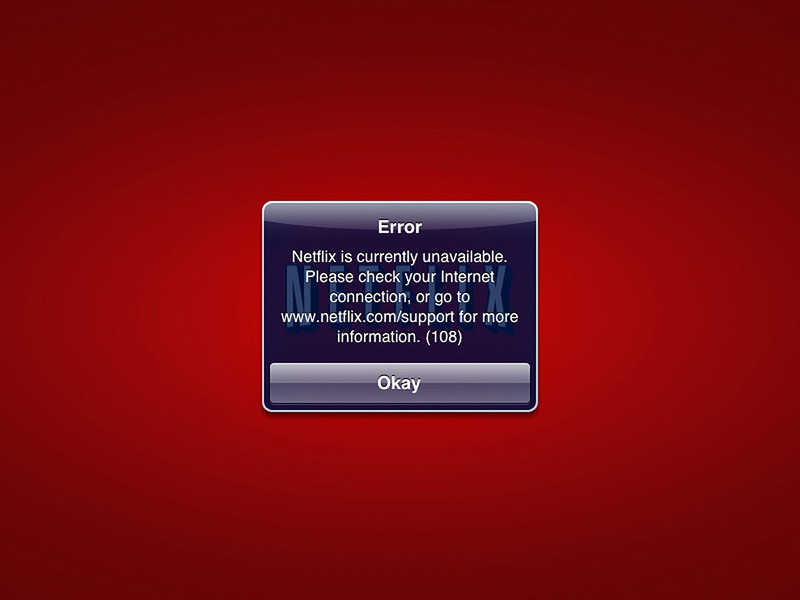
Or this:
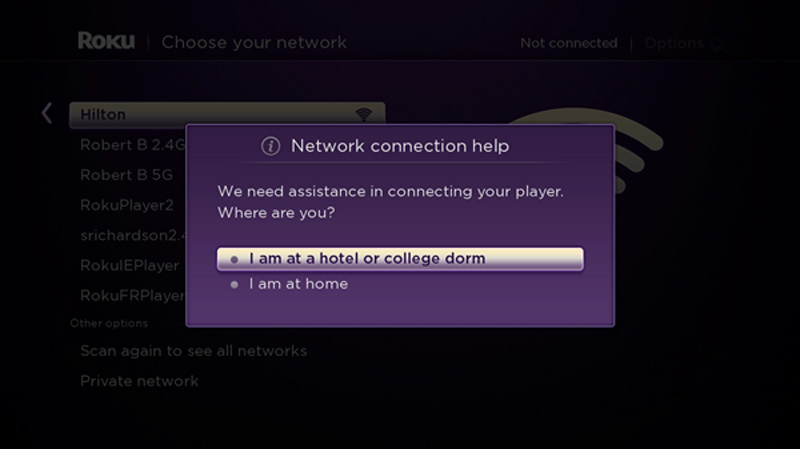
Or even this:
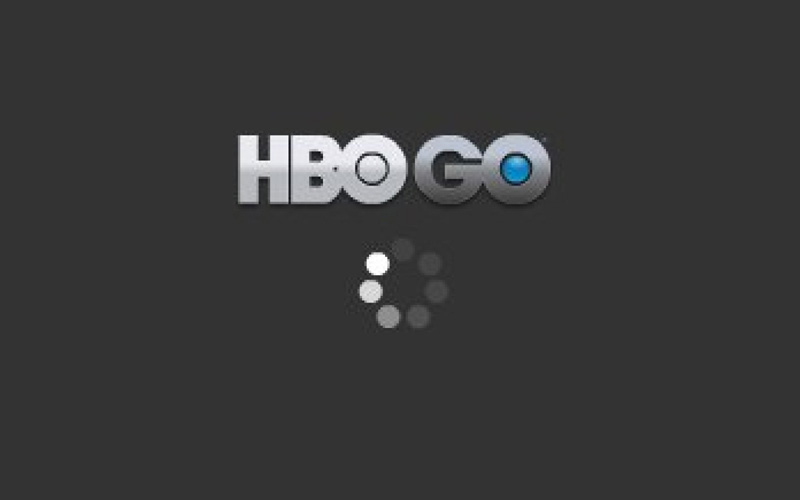
Anybody who has ever been plagued with connection errors or endless buffering/waiting times knows that streaming entertainment over the Internet is not always easy or trouble-free!
This article aims to address some of the common causes of streaming problems, and offers tips on how to improve your overall streaming experience plus advice on general networking best practices.
Tip 1: Get a Better Internet Connection
In an era where the majority of computing services are now accessed through the cloud, a big “pipe” to the Internet is essential. According to the FCC, the definition of “broadband Internet” requires a download speed of at least 25 Mbps and an upload speed of at least 3 Mbps.
If you’re connecting to the Internet using an antiquated DSL connection, you’re probably not using a “broadband” connection. I swear I’m not being paid to say this, but at the time of this writing many clients who have upgraded to a cable Internet service (from an ISP such as Time Warner Cable) are now enjoying speeds that are roughly x20 faster than what their old service could provide.
A faster Internet connection will improve your streaming experience and reduce buffering/waiting times, speed up downloading of important security updates for your computers and phones, and make web browsing in general much more pleasant.
If you’re not sure what your Internet speed is, use the Speedtest.net app on your Android or iOS phone while connected to your wireless network to check your download and upload speeds.
Tip 2: Move Your Modem/Router
Oftentimes a customer will order Internet service from their provider, and the provider’s technician will set up the customer’s modem/router near the edge of their home because that’s where the provider’s physical cable happens to come in.
Though convenient for the provider to simply install the customer’s modem/router at the “line of demarcation”, this type of setup usually results in poor wireless signal range. If possible, try moving your wireless router to a more centralized location in your home to improve wireless signal coverage and performance.
Tip 3: Don’t use “Repeaters” or “Extenders”
Having your wireless network’s main router/access point sitting at the edge of your home can lead to problems when it comes to getting a good wireless signal throughout your property, and many times physically moving the router is not a feasible option.
For many, an easy solution would be to go to the local electronics megastore and purchase a device that promises to “extend” your wireless network.
Be careful: a wireless network “repeater” or “extender” is a poor way to improve one’s wireless network coverage area and performance. These cheap networking devices claim to be able to expand your network with minimal setup and cost, but many people who purchase and install repeaters/extenders find that they just don’t work as advertised.
With an extender/repeater, your phone or laptop may “see” that the wireless signal is strong, but you’ll often experience slow throughput (download) speeds and unreliable (dropped) connections. What a WiFi repeater/extender is actually doing is creating a second network: if your first network is not available, your device will try and connect to the second. But in some parts of your house, your device will be able to detect both networks at the same time.
This means that if you wish to change from the original network to the boosted network you will have to disconnect and then reconnect, leading to all kinds of seemingly random disconnection issues in your home wireless network. Don’t use extenders/repeaters!
Tip 4: Upgrade Your Wireless Network
WiFi signals can be troublesome and are affected by many factors including the unique layout of your home’s walls and appliances, building material, distance from your router/access point, and interference from other nearby EMF sources (like your neighbors’ WiFi network signals).
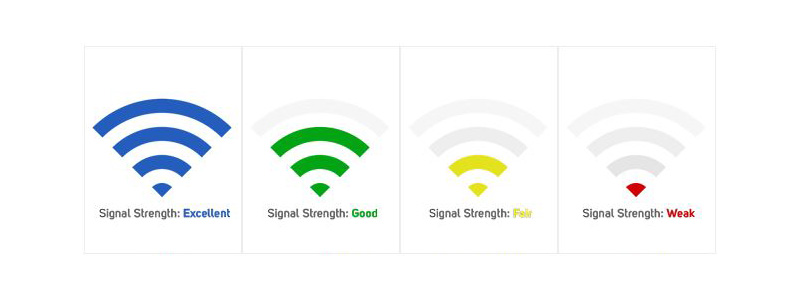
A properly functioning and full coverage wireless network will use the right hardware from vendors like Netgear and Apple to ensure that the WiFi signal reaches all parts of the home, and that all wireless devices are connecting reliably while achieving maximum throughput/speed.
If you have a large home, don’t use “repeaters/extenders” (see Tip 3 above). Instead, consider having some Cat 5 (or newer Cat 6) networking cable professionally installed, and then look into adding a wireless access point (WAP) or two. Multiple WAPs connected to a structured cable backbone is the best and most secure set up for a small office or home office network.
You may also consider a “powerline Ethernet adapter” in place of running new cable. The adapters work by simulating a Cat 5 connection using your home’s electrical wiring, and as the underlying technology of these adapters has seen great improvements in recent years, they are currently the next-best option to running new cable (which is not always cost effective or feasible).
To do a quick wireless network survey, use a smartphone app. If you have an Android smartphone (sorry iPhone users), using an app like WiFi Analyzer will help you gather detailed information about your wireless network. This info can be use to aid in the placement, channel selection, and WAP output power adjustments of your WAPs.
Bonus Tip: Secure Your Network
While a fast and reliable wireless network will allow everyone in your home to stream their favorite shows, there’s more to WiFi than just speed and signal strength.
Security should be a top concern when configuring any network, especially a wireless one. Improperly set up wireless networks can make your home devices and data vulnerable to hackers and piggybackers, so be sure to enable encryption, set a strong network key, do firmware updates on your networking devices, and change the default admin/password on your router and access point(s).
Need help with upgrading your networking & Wi-Fi? Contact us for a free consultation.